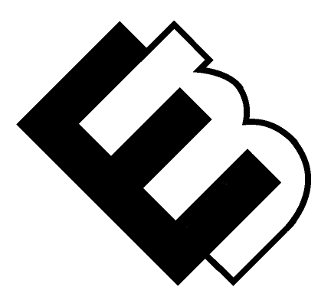WordPress Backup Strategies: Ensuring Data Security
In the digital age, where your online presence is everything, safeguarding your WordPress website is paramount. The solution? WordPress backup strategies. They are your safety net in the event of data loss, server crashes, or security breaches. In this comprehensive guide, we’ll explore the importance of WordPress backups, strategies to implement, and the tools to help you keep your valuable data secure. Let’s dive into the world of WordPress backup.
The Vital Role of WordPress Backups
Why Are WordPress Backups Important?
WordPress websites are dynamic, content-rich entities, and unforeseen events can put your valuable data at risk. Backups serve as a lifeline, allowing you to restore your site to a previous state if disaster strikes. Here’s why they are essential:
- Data Loss Protection: Accidents happen. Whether it’s accidental content deletion, database corruption, or server failures, backups ensure your data can be restored.
- Security Incidents: In the unfortunate event of a security breach or malware attack, backups enable you to roll back to a clean and secure state.
- Plugin or Theme Issues: Incompatibilities or errors caused by plugin or theme updates can be resolved by reverting to a working backup.
- Peace of Mind: Regular backups offer peace of mind, knowing that your hard work and valuable content are safe.
Implementing Effective Backup Strategies
1. Regular Backups
- Consistency is key. Schedule automatic backups to run daily, weekly, or monthly, depending on your site’s update frequency.
2. Choose a Reliable Backup Plugin
- Opt for a reputable backup plugin like UpdraftPlus, BackupBuddy, or Jetpack. These tools simplify the backup process and offer features like one-click restoration.
3. Store Backups Offsite
- Don’t keep all your eggs in one basket. Store backups in offsite locations like cloud services (Google Drive, Dropbox), external drives, or remote servers to guard against server failures.
4. Manual Backups
- Before making significant changes (e.g., theme or plugin updates), create a manual backup as a precaution.
5. Verify Backups
- Periodically test your backups to ensure they are functioning correctly and can be successfully restored.
6. Secure Access
- Protect your backups with strong passwords and consider limiting access to authorized personnel only.
WordPress Backup Tools
- UpdraftPlus: A user-friendly plugin that simplifies the backup process. It offers both free and premium versions, allowing you to back up to remote storage solutions.
- BackupBuddy: A premium backup plugin with comprehensive features, including scheduled backups, remote storage options, and easy restoration.
- Jetpack: Jetpack, in addition to various other features, includes a free backup service that stores your backups in a secure offsite location.
- VaultPress: Part of Jetpack, VaultPress offers automated backups and security scanning to keep your site protected.
- ManageWP: If you manage multiple WordPress sites, ManageWP allows you to back up and manage all of them from a single dashboard.
Best Practices for Safekeeping
To ensure the effectiveness of your WordPress backup strategy, adhere to these best practices:
- Regularly update your WordPress core, themes, and plugins to prevent vulnerabilities.
- Install a security plugin to protect your site from threats.
- Use strong, unique passwords for your WordPress login and hosting account.
- Monitor your website for any unusual activity or suspicious behavior.
- Educate yourself on the restoration process so you can act swiftly if needed.
Conclusion: Protect Your Digital Investment
A WordPress website is a valuable digital asset, and safeguarding it should be a top priority. With robust WordPress backup strategies in place, you can mitigate the risks of data loss, cyberattacks, and technical glitches.
Don’t wait until disaster strikes to think about backups. Implement a reliable backup strategy today, and ensure the security of your online presence. Your website’s future self will thank you.
Remember, when it comes to WordPress, a good backup strategy is your ultimate insurance policy against the unexpected.
Resources
- UpdraftPlus – Website
- A popular and user-friendly WordPress backup plugin with both free and premium options. It provides various storage choices and scheduling options.
- BackupBuddy – Website
- A premium backup plugin by iThemes that offers a comprehensive set of features for website backup and restoration.
- Jetpack – Website
- A versatile plugin that includes backup services among its many features, providing automatic backups and offsite storage.
- VaultPress – Website
- A part of the Jetpack family, VaultPress offers automated backups and security scanning for a well-rounded protection package.
- ManageWP – Website
- An excellent choice if you manage multiple WordPress sites, offering backup and management solutions for multiple websites from one dashboard.
- WordPress.org Backup Guide – Guide
- A detailed resource provided by WordPress.org that guides you through the process of creating and restoring backups.
- Sucuri Security – Website
- A reputable security plugin for WordPress that includes firewall protection, malware scanning, and security hardening, ensuring a secure environment for your website.
- WPScan Vulnerability Database – Database
- Stay updated on vulnerabilities and security issues related to WordPress themes and plugins to proactively secure your site.
Frequently Asked Questions (FAQ)
1. How often should I back up my WordPress website?
- It’s recommended to schedule regular backups, depending on how frequently your site’s content is updated. Daily or weekly backups are suitable for most sites, but some may opt for monthly backups.
2. Do I need a backup plugin if my hosting provider offers backups?
- While some hosting providers offer backup services, it’s a best practice to use a backup plugin as well. This provides an extra layer of control and ensures your backups are stored in multiple locations.
3. Are backup plugins secure to use?
- Reputable backup plugins are secure to use. Always choose plugins from trusted sources, update them regularly, and follow best security practices for WordPress.
4. How do I restore my website from a backup?
- The restoration process may vary depending on the backup plugin you use. Generally, you would access your plugin’s dashboard, choose the backup you want to restore, and follow the instructions provided by the plugin.
5. Can I rely solely on automated backups, or should I create manual backups as well?
- While automated backups are crucial for ongoing data protection, creating manual backups before making significant changes or updates is an additional precaution to consider.
6. Are there any free backup solutions available for WordPress?
- Yes, there are free backup plugins and services available, such as UpdraftPlus and Jetpack. These offer essential backup features at no cost, making data security accessible to all.
7. Can I back up my website without using a plugin?
- While using a backup plugin is the most convenient and recommended method, you can also manually back up your WordPress site by exporting your database and copying your site files to a secure location. However, this process is more technical and time-consuming.
8. Are there any specific steps to secure my backups?
- To secure your backups, use strong, unique passwords for access, store backups in encrypted locations, and limit access to authorized personnel only. Additionally, consider two-factor authentication for added security.
9. What should I do if I discover a security breach after a backup is restored?
- In the event of a security breach, take immediate action to address the vulnerability, patch it, and strengthen your security measures. Review your site thoroughly to identify any compromised elements and clean them up.