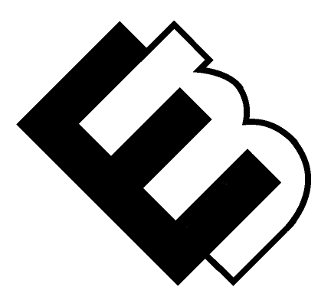Getting Started with WordPress: A Beginner’s Guide
Getting Started with WordPress: A Beginner’s Guide
This tutorial was designed for people who are new to WordPress and want to learn the basics of setting up and using the platform.
WordPress is an excellent content management system (CMS) that is easy to use, even for beginners.
If you’re new to WordPress, you may be wondering where to start. This beginner’s guide will walk you through the basics of setting up and using WordPress.
Choosing a Domain and Hosting
The first step in setting up your WordPress site is to choose a domain name and hosting provider. Your domain name is your website’s address, while your hosting provider is where your site’s files are stored. Many hosting providers offer one-click WordPress installations, making the setup process quick and easy.
Choosing a Domain Name
Choosing the right domain name for your website is crucial because it’s how people will remember and access your site. When selecting a domain name, it’s important to choose one that is short, easy to remember, and relevant to your website’s topic or brand. You should also consider using a domain extension that’s appropriate for your website’s purpose. For example, .com is the most common and trusted domain extension, while .org is often used by non-profit organizations.
Selecting a Hosting Provider
Once you’ve selected a domain name, it’s time to choose a hosting provider. There are many different hosting providers available, and it’s important to choose one that fits your needs and budget. Some hosting providers offer shared hosting, which means your site will share server space with other sites. While shared hosting is often the most affordable option, it can also lead to slower load times if the server becomes overloaded. Other hosting providers offer dedicated hosting, which means your site will have its own server. While dedicated hosting is more expensive, it can offer faster load times and better security.
Web Hosting Considerations
When choosing a hosting provider, it’s also important to consider factors such as uptime, customer support, and security features. Uptime refers to the amount of time your website is available and accessible to visitors, and it’s important to choose a hosting provider with a high uptime percentage. Customer support is also important, as you may need help with technical issues or website maintenance. Finally, it’s crucial to choose a hosting provider that offers robust security features to protect your site from potential threats.
Overall, choosing a domain name and hosting provider is one of the most important steps in setting up your WordPress site. Take the time to research and compare different options to find the one that fits your needs and budget. By choosing the right domain name and hosting provider, you’ll be setting your site up for success and ensuring a positive user experience for your visitors.
Installing WordPress
Once you’ve chosen your domain and hosting provider, the next step is to install WordPress. As previously mentioned, many hosting providers offer one-click installations, but you can also download and install WordPress manually. Follow the installation instructions carefully, and you’ll have a new WordPress site up and running in no time.
One-click Installation
If you want to create a WordPress site quickly and easily, using a one-click installation process is a great option. Many hosting providers offer this feature, which automates the installation process and eliminates the need for manual downloads and configuration.
To get started, you’ll first need to choose a hosting provider that supports one-click WordPress installations. Some popular options include Bluehost, SiteGround, and HostGator.
Once you’ve signed up for a hosting plan, you can usually access the one-click installation feature from your hosting account dashboard. Look for a button or link labeled something like “Install WordPress” or “Quick Install.”
When you click on this button, you’ll be taken to a setup wizard that will guide you through the installation process. You’ll be prompted to enter some basic information, such as your site name, admin username, and password.
You’ll also need to select your preferred language, choose a theme, and decide whether or not to install any recommended plugins. It’s a good idea to stick with a basic theme and avoid installing too many plugins, as this can slow down your site and make it more vulnerable to security threats.
Once you’ve completed the setup wizard, you should be able to access your new WordPress site by typing in your domain name into a web browser. You can log in to the WordPress dashboard using the admin username and password you created during the installation process.
If you run into any issues during the one-click installation process, don’t hesitate to reach out to your hosting provider’s customer support team for assistance. They should be able to walk you through any troubleshooting steps or help you resolve any technical issues.
Overall, using a one-click installation process can be a quick and easy way to get your WordPress site up and running. Just be sure to follow best practices for security and performance, such as keeping your WordPress installation and plugins up to date and regularly backing up your site’s data.
Install WordPress Manually
Installing WordPress is a crucial step in getting your website up and running. While many hosting providers offer one-click installations, it’s important to know how to install WordPress manually in case you ever need to do it yourself.
Here’s a step-by-step guide on how to install WordPress manually:
- Download WordPress: Go to WordPress.org and download the latest version of WordPress.
- Upload WordPress to your server: Upload the downloaded WordPress files to your server using an FTP client like FileZilla or through your hosting provider’s file manager.
- Create a database: Log in to your hosting provider’s control panel and create a new MySQL database. Make sure to take note of the database name, username, and password as you’ll need these later.
- Configure wp-config.php: In the root directory of your WordPress files, find the wp-config-sample.php file and rename it to wp-config.php. Open the file and enter your database information where it says “database_name_here,” “username_here,” and “password_here.”
- Run the installation script: Open your web browser and go to the URL where you uploaded your WordPress files. Follow the installation prompts, including entering your site name and admin login credentials.
- Log in to WordPress: Once the installation is complete, you can log in to your WordPress site using the admin credentials you just created.
Congratulations! You’ve successfully installed WordPress on your website.
It’s important to note that while manual installation gives you more control over the installation process, it can also be more complex and time-consuming than using a one-click installation option provided by your hosting provider. However, knowing how to manually install WordPress can be helpful in case of any issues with the automatic installation process.
In addition, it’s important to keep WordPress and all its plugins and themes updated to ensure the security and functionality of your site. You can easily update WordPress through the dashboard or manually by downloading the latest version from WordPress.org.
By following these steps, you can install WordPress and start building your website with ease.
Customizing Your Site
WordPress is a popular content management system that allows users to create websites and customize them to fit their unique needs.
With WordPress installed, you can start customizing your site. First, choose a theme that suits your website’s purpose and aesthetic. There are many free and premium themes available, and you can switch between them at any time. You can also install plugins to add additional functionality to your site, such as contact forms, social media sharing buttons, and more.
Customizing your WordPress site can be a fun and rewarding experience, but it can also be overwhelming for beginners. In this tutorial, we’ll guide you through the basics of customizing your WordPress site.
Choosing a Theme
The first step in customizing your WordPress site is to choose a theme. A theme is the design template that determines the overall look and feel of your site. WordPress offers a wide range of free and premium themes that you can choose from. You can also create your own theme if you have the technical skills and knowledge.
To choose a theme, go to your WordPress dashboard, and navigate to Appearance > Themes. Here, you can browse through the available themes or search for a specific theme by name or keyword. Once you find a theme you like, click the “Install” button to add it to your site.
Customizing Your Theme
Once you have chosen a theme, you can customize it to fit your specific needs. Customization options vary depending on the theme you choose, but most themes allow you to change the colors, fonts, and layout of your site.
To customize your theme, navigate to Appearance > Customize in your WordPress dashboard. Here, you’ll find a range of options that you can use to customize your site. You can change the site title and tagline, add a logo, and choose a header image. You can also customize the colors and fonts of your site, and adjust the layout of your pages.
Plugins
Plugins are another way to customize your WordPress site. Plugins are small pieces of software that add specific functionality to your site. There are thousands of free and premium plugins available for WordPress, ranging from simple contact forms to complex e-commerce solutions.
To install a plugin, navigate to Plugins > Add New in your WordPress dashboard. Here, you can search for plugins by name or keyword, or browse through the available plugins. Once you find a plugin you like, click the “Install” button to add it to your site.
Custom CSS
If you have some technical knowledge, you can also customize your site using custom CSS. CSS (Cascading Style Sheets) is a code language used to define the look and layout of a website. Custom CSS allows you to override the default styles of your theme and create a custom design for your site.
To add custom CSS to your site, navigate to Appearance > Customize in your WordPress dashboard. Here, click the “Additional CSS” option to open the CSS editor. You can add your custom CSS code here and preview the changes in real-time.
Customizing your WordPress site is a great way to make it unique and tailored to your specific needs. Whether you’re changing the colors and fonts of your site or adding new functionality with plugins, there are plenty of options available to help you create the perfect site. With these basic tips, you’ll be able to get started customizing your WordPress site in no time.
Creating Pages and Posts
WordPress is a powerful content management system that allows you to create pages and posts for your website. Pages are generally used for static content, such as your website’s about page or contact page, while posts are used for dynamic content, such as blog articles.
Creating a page on WordPress is easy. Simply navigate to the Pages section of the WordPress dashboard and click on the Add New button. This will bring up the page editor, where you can enter your page’s title and content. You can use the editor to format your text, add images and videos, and insert links.
Creating a post on WordPress is similar. Navigate to the Posts section of the WordPress dashboard and click on the Add New button. This will bring up the post editor, where you can enter your post’s title and content. You can use the editor to format your text, add images and videos, and insert links. You can also assign categories and tags to your post to help organize your content.
One important thing to note is that WordPress uses a block editor, which means that your content is created using blocks. Each block represents a different element, such as a paragraph of text or an image. You can add, delete, and rearrange blocks to create the layout that you want.
Once you have created your page or post, you can publish it to make it live on your website. You can also save it as a draft to come back to later or schedule it to be published at a specific time.
In summary, creating pages and posts on WordPress is a straightforward process. Simply navigate to the appropriate section of the WordPress dashboard, click on the Add New button, and use the editor to create your content. With WordPress’s block editor, you can easily format your content and create a layout that works for your website.
Optimizing for Search Engines
To ensure your site ranks well in search engines, you’ll want to optimize your content for search engine optimization (SEO). This involves adding relevant keywords to your content, creating meta descriptions, and using appropriate headings and tags. You can also install SEO plugins that make it easy to optimize your content for search engines.
Optimizing your WordPress site for search engines is crucial for improving its visibility and ranking in search engine results pages (SERPs). Here are some tips on how to optimize your WordPress site for search engines:
- Use a search engine optimized theme: Choose a theme that is optimized for search engines to ensure that your site is structured in a way that is easily readable by search engines.
- Use relevant keywords: Identify the relevant keywords for your site and use them in your content and page titles. Use a keyword research tool to identify the right keywords to use.
- Use meta tags: Use meta tags like title tags, description tags, and header tags to help search engines understand what your content is about.
- Optimize images: Optimize your images by using relevant alt tags, image names, and captions. This helps search engines understand what your images are about.
- Use internal linking: Use internal linking to create a hierarchy on your site and help search engines understand which pages are more important than others.
- Create quality content: Create quality content that provides value to your users. Ensure that your content is relevant, engaging, and informative.
- Use plugins: Use SEO plugins like Yoast SEO to help optimize your site for search engines. These plugins offer suggestions on how to optimize your site and content for better search engine visibility.
- Optimize page speed: Optimize your site’s page speed by using a caching plugin, compressing images, and optimizing your site’s code. Faster sites are preferred by search engines and can improve your site’s search engine ranking.
By following these tips, you can optimize your WordPress site for search engines and improve its visibility in SERPs. Remember that SEO is an ongoing process, and it takes time and effort to see results. Be patient and consistent with your efforts to see the best results.
Managing Your Site
As your site grows, you’ll need to manage it regularly. This involves updating WordPress, your theme, and your plugins to ensure your site is running smoothly and securely. You’ll also need to moderate comments, monitor your site’s performance, and backup your site regularly to ensure you don’t lose any important data.
Managing a WordPress site can be a daunting task, especially if you’re new to the platform. However, with the right tools and knowledge, you can easily manage your site and keep it running smoothly.
One of the most important aspects of managing your WordPress site is keeping it up to date. This includes updating WordPress itself, as well as any plugins and themes that you may be using. These updates not only ensure that your site is running smoothly, but also help to protect it from potential security threats.
Performance Monitoring
Another key aspect of managing your WordPress site is monitoring its performance. This includes tracking your site’s traffic, analyzing user behavior, and monitoring page load times. By keeping an eye on these metrics, you can identify areas for improvement and make necessary changes to optimize your site’s performance.
In addition to performance monitoring, it’s also important to regularly backup your site. Backing up your site ensures that you have a copy of all of your site’s data in case something goes wrong, such as a server crash or hacking attempt. There are many plugins available for WordPress that can automate the backup process and make it easy to restore your site if necessary.
Site Security
Another important aspect of managing your WordPress site is maintaining its security. This includes implementing strong passwords, limiting login attempts, and installing security plugins to scan for vulnerabilities and potential threats. It’s also important to keep all of your software up to date, as outdated software can leave your site vulnerable to attacks.
Finally, managing your WordPress site also involves creating and publishing new content. This includes creating new blog posts and pages, as well as updating existing content to ensure that it’s up to date and relevant. By regularly publishing fresh content, you can keep your site engaging and attract new visitors.
In conclusion, managing your WordPress site involves several important tasks, including keeping it up to date, monitoring its performance, backing it up regularly, maintaining its security, and creating and publishing new content. By staying on top of these tasks, you can ensure that your site is running smoothly and effectively meeting your business or personal needs.
Getting Help
If you are new to WordPress or even an experienced user, there may be times when you need help with your site. Fortunately, there are several resources available to help you.
The first place to look for help is the WordPress support forum. This is a community of users and experts who can answer your questions and provide advice on a wide range of topics related to WordPress. You can search the forum for previous posts on your topic or create a new post with your question.
Another option is to hire a WordPress developer or consultant. They can help you with everything from customizing your site to troubleshooting technical issues. You can find freelancers on sites like Upwork, Freelancer, or Fiverr. You can also ask for recommendations from other WordPress users or your hosting provider.
Your hosting provider may also offer support for WordPress. Check their website or contact their support team to see if they provide WordPress-specific support. Some hosting providers even offer managed WordPress hosting, which means they take care of all the technical aspects of your site, such as updates and security.
Lastly, there are several WordPress blogs and websites that offer tutorials, tips, and advice on various aspects of WordPress. Some popular ones include WPBeginner, WPExplorer, and WPMU DEV. You can also follow WordPress on social media for updates and news.
In summary, there are many options available for getting help with your WordPress site. Whether you prefer to ask the community, hire a professional, or consult online resources, there is no shortage of support available for this popular platform.
In conclusion, getting started with WordPress is easy, and this beginner’s guide has provided you with the basics of setting up and using the platform. With a little practice and patience, you’ll be able to create a beautiful, functional website that meets your needs and goals. So why not give WordPress a try today and see what you can create?