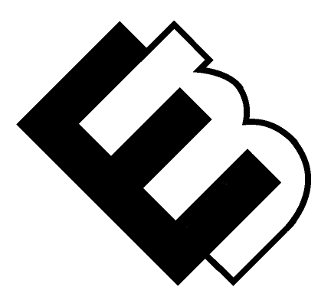WordPress Migration Made Smooth: Transitioning Your Site
Migrating your WordPress website doesn’t have to be a daunting task. Whether you’re switching hosts, domains, or redesigning your site, a well-executed migration can ensure a seamless transition. In this guide, we’ll walk you through the process of WordPress migration, step by step, to make it as smooth as possible.
Why Migrate Your WordPress Website?
There are various reasons to consider a WordPress migration:
1. Changing Hosting Providers:
You might want to switch to a new hosting provider to improve site speed, security, or customer support.
2. Changing Domain Names:
If your business rebrands or you have a more memorable domain in mind, migrating to a new domain is necessary.
3. Updating to HTTPS:
Adding an SSL certificate to your site requires migration, but it enhances security and SEO.
4. Redesigning Your Site:
A fresh look or restructured content might call for a migration to reflect your new website’s vision.
The WordPress Migration Process
1. Back Up Your Website:
Before anything else, create a complete backup of your website. Use plugins like UpdraftPlus or your hosting provider’s backup tool.
2. Choose Your New Hosting:
Select a hosting provider that suits your website’s needs. Opt for managed WordPress hosting for simplified migrations.
3. Set Up Your New Environment:
Set up your new hosting environment with the desired domain and install a fresh WordPress instance.
4. Transfer Your Files:
Migrate your website files by transferring them from your old hosting to the new one. You can use FTP or cPanel for this.
5. Export and Import Your Database:
Export your old database and import it into the new one. Ensure database settings in your wp-config.php match the new hosting.
6. Update Permalinks and URLs:
Update your site’s permalinks and URLs to reflect the new domain and directory structure. You can use plugins like Velvet Blues Update URLs.
7. Test Your Site:
Thoroughly test your migrated site to ensure everything is functioning correctly. Pay special attention to forms, plugins, and links.
8. Set Up SSL (If Needed):
If you’re moving to HTTPS, install an SSL certificate and configure it to secure your site.
9. DNS Update:
If you changed your domain, update your DNS records to point to your new hosting provider.
10. Monitor and Troubleshoot:
Keep an eye on your site’s performance and resolve any post-migration issues promptly.
Tips for a Smooth WordPress Migration
- Schedule migrations during low-traffic periods to minimize user disruption.
- Use a staging site to test the migration process before applying it to your live site.
- Keep detailed records of the migration steps, making it easier to backtrack in case of issues.
- Don’t rush the process; thorough testing is crucial to prevent post-migration surprises.
- Consider hiring professionals for complex migrations, like e-commerce sites.
Conclusion: A Seamless Transition
Migrating your WordPress website can be a smooth process with the right preparation and steps in place. Whether you’re moving to a new host, changing domains, or redesigning your site, a well-executed migration ensures your website retains its integrity and functionality.
Remember, meticulous planning and testing are the keys to a successful WordPress migration. Embrace change confidently, and your audience will appreciate the seamless transition to your improved online presence.
Resources
- UpdraftPlus: A user-friendly WordPress backup plugin that simplifies the backup and restoration process.
- Velvet Blues Update URLs: A plugin that helps you update old URLs and links to match the new domain during migration.
- All-in-One WP Migration: A powerful plugin for exporting and importing your entire WordPress site, including the database, media, themes, and plugins.
- SiteGround WordPress Migrator: A tool to assist in the migration process if you’re moving to or from SiteGround hosting.
- Let’s Encrypt: A free and widely-used SSL certificate provider for securing your website with HTTPS.
- WP Engine Automated Migration: A managed hosting provider that offers automated migration services for a hassle-free transition.
- Cloudflare: A content delivery network (CDN) and security platform that can enhance your site’s performance and security post-migration.
- FileZilla: A free, open-source FTP software for transferring your website files during migration.
- Sucuri Security: A security platform that offers website protection and monitoring services to keep your site secure post-migration.
- ManageWP: A platform that simplifies website management and offers migration features for multiple websites.
Frequently Asked Questions (FAQ)
1. What happens if I don’t back up my website before migrating?
- Without a backup, you risk data loss during the migration process. Always create a backup to safeguard your site’s content and settings.
2. Do I need to migrate my website if I’m staying with the same hosting provider?
- Not necessarily. If you’re staying with the same provider, you can make changes or updates without migrating. Migrations are typically required when changing hosts or domains.
3. Can I migrate a large website without technical knowledge?
- Yes, you can migrate a large website with the help of plugins and guides. However, if your website is complex or you’re uncomfortable with the process, consider hiring a professional.
4. Will migrating my site affect my SEO rankings?
- If done correctly, a migration shouldn’t significantly affect your SEO rankings. Ensure you set up 301 redirects for changed URLs and keep content and metadata intact.
5. How long does a typical WordPress migration take?
- The time required for a WordPress migration varies depending on the complexity of your site and the steps involved. A basic migration can be completed in a few hours, while complex migrations may take longer.
6. Can I use a plugin for a domain change?
- Yes, plugins like Velvet Blues Update URLs can help you change domain names smoothly. Just ensure you follow best practices to avoid issues during the migration.
7. What should I do if something goes wrong during the migration?
- If issues arise during migration, consult your backup and hosting provider support. They can provide guidance on resolving problems and ensuring a successful migration.
8. Can I switch to HTTPS during a migration?
- Yes, you can switch to HTTPS during migration by installing an SSL certificate. Many hosting providers offer free SSL certificates, making the transition easy.
9. Are there specific steps to consider when migrating an e-commerce website?
- Yes, e-commerce site migrations require additional considerations, such as preserving customer data, order history, and product listings. Plan these aspects carefully.
10. What should I do after a successful migration?
- After a successful migration, monitor your site for any issues, check for broken links, and verify that all functionality is intact. Consider setting up website performance monitoring and security measures.