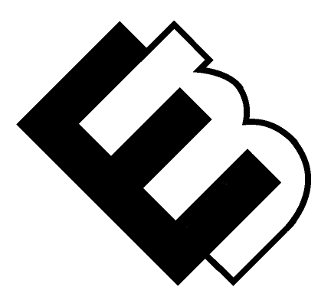WordPress Updates Simplified: Staying Current with Ease
Keeping your WordPress website up-to-date is essential for security, performance, and maintaining a smooth user experience. However, the process of managing WordPress updates can sometimes feel overwhelming. In this guide, we’ll demystify the world of WordPress updates, making it easy for you to keep your site current and secure.
The Importance of WordPress Updates
WordPress is an ever-evolving platform, and regular updates are crucial for several reasons:
1. Security:
WordPress updates often include patches for known vulnerabilities. Keeping your site updated helps protect it from potential security threats, ensuring your data and your visitors remain safe.
2. Performance:
Updates can enhance your site’s speed and overall performance. New features and optimizations can improve user experience and boost your site’s rankings on search engines.
3. Compatibility:
As WordPress updates, so do its themes and plugins. Staying current ensures that all components of your site work together seamlessly and avoids compatibility issues.
4. Bug Fixes:
Updates often include bug fixes, addressing issues that could be affecting your site’s functionality. Ensuring you’re running the latest version can help resolve these problems.
Types of WordPress Updates
WordPress updates come in three main categories:
1. Core Updates:
These updates relate to the WordPress core software itself. They include security updates, bug fixes, and new features that improve the platform.
2. Theme Updates:
Themes provide your site’s design and functionality. Theme updates can introduce new features, fix bugs, and enhance compatibility.
3. Plugin Updates:
Plugins add functionality to your site. Keeping plugins up-to-date is essential for security and ensuring they work well with the latest version of WordPress.
How to Manage WordPress Updates
Here’s a simplified process for managing WordPress updates:
1. Back Up Your Website:
Before making any updates, create a full backup of your site. This is your safety net in case anything goes wrong during the update process.
2. Update Core, Themes, and Plugins:
Regularly check for available updates in your WordPress dashboard. Update the core, themes, and plugins one at a time to avoid conflicts.
3. Check for Compatibility:
After each update, test your site to ensure everything is working correctly. Sometimes, updates can cause issues with certain themes or plugins.
4. Monitor Your Website:
Keep an eye on your site for any unexpected behavior or issues, especially after major updates. Timely detection and resolution are key.
5. Regular Backups:
Continue to perform regular backups, especially before major updates, to maintain data security.
Best Practices for WordPress Updates
- Automatic Updates: Enable automatic updates for minor WordPress versions. These typically include security updates and are safe to automate.
- Scheduled Updates: Set a regular schedule for checking and applying updates. This ensures you stay current without overwhelming yourself with constant updates.
- Test Updates: If you have a staging site, use it to test updates before applying them to your live site.
- Update Plugins and Themes: Outdated plugins and themes are common security vulnerabilities. Regularly update them to maintain a secure site.
Conclusion: Streamline Your WordPress Updates
By simplifying the process of managing WordPress updates, you can ensure your website remains secure, performs well, and provides an optimal user experience. Don’t let the prospect of updates intimidate you. With a proactive approach and best practices in place, you’ll find that staying current with WordPress is manageable and beneficial for your online presence.
Remember, maintaining a secure and up-to-date website is vital for success in the ever-changing digital landscape. Make WordPress updates a regular part of your website management routine, and you’ll reap the rewards of a safe and optimized site.
Resources
- WordPress.org: The official WordPress website is a valuable resource for the latest WordPress updates, documentation, and community support.
- UpdraftPlus: A popular and user-friendly WordPress backup plugin that simplifies the backup process.
- ManageWP: A management platform that allows you to easily update, back up, and monitor multiple WordPress sites from one dashboard.
- WPBeginner: An excellent source of WordPress tutorials and guides for users of all levels.
- WP Rollback: A plugin that allows you to roll back to previous versions of WordPress plugins and themes if an update causes issues.
- WP Hacked Help: A service that specializes in fixing hacked WordPress websites and can assist in recovering after a security breach.
- IsItWP: A tool that helps you determine the technology stack of any WordPress website, including themes and plugins in use.
- Sucuri Security: A website security platform that provides firewall protection, malware scanning, and a secure content delivery network (CDN).
- WordPress Plugin Directory: The official directory where you can find and update your WordPress plugins.
Frequently Asked Questions (FAQ)
1. Are WordPress updates necessary for my website?
- Yes, WordPress updates are essential for your website’s security, performance, and compatibility with themes and plugins. Regular updates are recommended.
2. Can I skip updates if my website is working fine?
- It’s not advisable to skip updates, as they often include critical security patches. Keeping your site up-to-date is a proactive security measure.
3. How do I enable automatic updates for WordPress?
- You can enable automatic updates for minor versions in your WordPress dashboard. Go to “Dashboard” > “Updates” and check the “Automatically update” option for minor releases.
4. Should I back up my website before every update?
- While it’s not necessary for every update, it’s a good practice to back up your website before major updates or updates to themes and plugins, especially if you’re concerned about potential issues.
5. What should I do if an update breaks my website?
- If an update causes issues, you can use the WP Rollback plugin to revert to a previous version. You can also contact your hosting provider or a WordPress professional for assistance.
6. How often should I check for and apply updates?
- Regularly check for updates, ideally once a week. For major WordPress updates, it’s best to wait a little to ensure compatibility with themes and plugins.
7. Can I update themes and plugins automatically?
- Yes, you can enable automatic updates for themes and plugins. However, it’s advisable to do this with caution and keep regular backups in case any issues arise.
8. What is the role of staging sites in managing updates?
- Staging sites allow you to test updates on a copy of your website before applying them to your live site. This helps identify and resolve potential issues.
9. How can I monitor my website’s security after updates?
- Services like Sucuri Security offer website security monitoring. You can also set up security plugins and services to receive alerts and monitor your site’s security.
10. What are the risks of not updating my WordPress website?
- Not updating your website can lead to security vulnerabilities, decreased performance, and compatibility issues. It can also result in a compromised user experience and potential SEO implications.