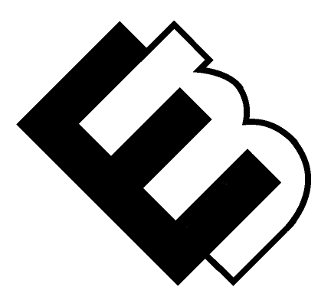WordPress Multisite Dynamics: Scaling Up Your Network
Are you ready to take your WordPress website to the next level? If you’re looking to manage multiple sites efficiently, streamline your operations, and save time and resources, then WordPress Multisite is the solution you’ve been searching for. In this comprehensive guide, we’ll explore the world of WordPress Multisite, how to set it up, and the potential it holds for scaling up your network. Let’s dive in.
Understanding WordPress Multisite
What Is WordPress Multisite?
WordPress Multisite is a powerful feature that enables you to manage multiple websites from a single WordPress installation. This means you can create, customize, and update several websites with ease, making it ideal for organizations, educational institutions, and businesses with diverse online needs.
How Does It Work?
At the core of WordPress Multisite is a network structure. Think of it as a hub for multiple spokes (websites), all managed from a centralized dashboard. Each site within the network has its own content, settings, and users, while sharing the same core files and plugins.
Setting Up Your WordPress Multisite
Now, let’s get into the nitty-gritty of how to set up your WordPress Multisite network.
1. Backup Your Website:
Before making any significant changes, always back up your website. This ensures that you have a safety net in case anything goes awry.
2. Install WordPress:
If you’re not already running a WordPress website, start by installing WordPress on your chosen domain.
3. Enable Multisite:
Once WordPress is installed, you’ll need to enable the Multisite feature. To do this, access your website’s files and add a few lines of code to your wp-config.php and .htaccess files.
4. Network Setup:
After enabling Multisite, you’ll find a “Network Setup” option in your admin dashboard. Here, you’ll set up your network’s details, such as the network title and the admin email address.
5. Configure Network Settings:
Customize your network’s settings by defining how users can register, whether you want subdomains or subdirectories for sites, and more.
6. Add New Sites:
Once your network is set up, you can start adding new sites from your admin dashboard. It’s as simple as creating a new site and assigning a unique subdomain or subdirectory.
7. Manage Your Network:
From your network dashboard, you can easily manage and customize each site in your network. Install themes, plugins, and manage user roles and permissions.
Benefits of WordPress Multisite
1. Centralized Management:
With WordPress Multisite, you can manage multiple sites from a single dashboard. This streamlines the management process and saves time.
2. Cost-Effective:
You can save money on hosting and maintenance, as multiple sites share the same core files and plugins.
3. Easy Scalability:
As your network grows, you can effortlessly add new sites or scale down as needed.
4. Consistent Branding:
Maintain consistent branding and design across all your sites to strengthen your online presence.
5. Simplified Updates:
Update core files, themes, and plugins once, and changes apply across the entire network.
Scaling Up Your Network
With your WordPress Multisite network in place, you have a powerful platform to scale up your online presence. Here are some strategies to make the most of it:
1. Content Sharing:
Share content, images, and media across your network to create a cohesive online experience.
2. User Collaboration:
Collaborate with different teams or authors, allowing them to contribute to relevant sites within your network.
3. Streamlined Management:
Simplify site management, updates, and security measures by centralizing tasks.
4. Targeted Marketing:
Segment your audience and tailor marketing efforts to specific sites within your network.
5. Grow Your Portfolio:
Expand your network with new sites as your business or organization expands.
In conclusion, WordPress Multisite is a dynamic solution for those looking to scale their online network efficiently. It simplifies management, reduces costs, and offers endless possibilities for growth. Whether you’re a business owner, educator, or content creator, harness the power of WordPress Multisite to take your online ventures to new heights.
Now that you have a solid understanding of WordPress Multisite, it’s time to explore its potential and embark on your journey of scaling up your network. Happy site building!
Frequently Asked Questions (FAQ)
1. What’s the key difference between a standard WordPress site and a WordPress Multisite network?
- A standard WordPress site is a standalone website managed from a single installation. In contrast, a WordPress Multisite network allows you to manage multiple websites, each with its own content and settings, from a centralized dashboard.
2. Can I convert an existing WordPress site into a Multisite network?
- Yes, you can convert an existing WordPress site into a Multisite network. However, it’s a complex process that may require technical expertise. Be sure to back up your site and follow a step-by-step guide to avoid data loss.
3. Is it possible to use different domain names for sites within a Multisite network?
- Yes, you can use different domain names for each site in your Multisite network. This is achieved through domain mapping, a feature that allows you to assign custom domains to individual sites within the network.
4. Can I use different themes and plugins for each site in a Multisite network?
- Yes, you have the flexibility to use different themes and plugins for each site in your Multisite network. This allows you to tailor the appearance and functionality of each site according to its specific needs.
5. How do I handle updates and maintenance for a Multisite network?
- Updates and maintenance for a Multisite network are centralized. You only need to update the core WordPress installation, themes, and plugins once, and the changes apply to all sites within the network. However, it’s essential to test updates in a staging environment to ensure compatibility.
6. Are there any limitations to using WordPress Multisite?
- While WordPress Multisite is a powerful tool, it may not be suitable for every situation. Some limitations include the potential for increased server resource usage, compatibility issues with certain plugins, and a steeper learning curve for beginners.
7. Can I run e-commerce sites on a WordPress Multisite network?
- Yes, you can run e-commerce sites within a WordPress Multisite network. Each site within the network can have its own e-commerce functionality using plugins like WooCommerce, making it a practical solution for managing multiple online stores.
Resources
- WordPress Codex: Create a Network – The official WordPress documentation for creating a Multisite network.
- WPMU DEV – An in-depth guide to WordPress Multisite with tips and best practices.
- WPBeginner: How to Properly Move Your Blog from WordPress.com to WordPress.org – If you’re considering migrating a WordPress.com site to a Multisite network.
- WordPress.org Plugins Directory – Explore plugins compatible with WordPress Multisite to extend your network’s functionality.
- WPEngine: WordPress Multisite: The Top 11 Benefits and How to Set it Up – A comprehensive article discussing the benefits of Multisite and how to set it up.
These resources will provide you with further guidance, tips, and tools to help you make the most of your WordPress Multisite network and scale up your online endeavors.