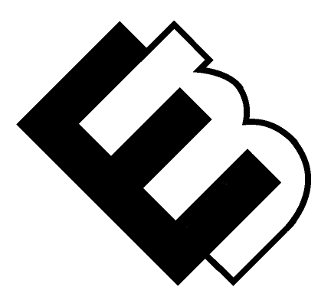WordPress Customization Craftsmanship: Tailoring Your Site
In the ever-evolving digital landscape, having a website that stands out is essential. WordPress, a versatile and user-friendly platform, offers a myriad of customization options to help you craft a unique online presence. Welcome to the world of WordPress customization craftsmanship, where we’ll explore how to tailor your site to perfection.
Understanding WordPress Customization
What Is WordPress Customization?
WordPress customization involves modifying your website’s appearance, functionality, and features to align with your specific needs, brand identity, and user preferences. Whether you’re a business owner, blogger, or developer, customization is the key to making your website truly yours.
The Importance of WordPress Customization
- Brand Identity: Customization allows you to create a website that reflects your brand’s personality and values, reinforcing brand identity.
- User Experience: Tailoring your site improves user experience, making it more engaging and intuitive for visitors.
- Competitive Edge: Customization sets you apart from competitors with cookie-cutter websites, helping you stand out in your niche.
Essential WordPress Customization Techniques
Let’s dive into the fundamental techniques for customizing your WordPress site:
1. Choose the Perfect Theme
Your theme is the foundation of your site’s design. WordPress offers a vast library of themes, both free and premium, catering to various niches. When selecting a theme:
- Prioritize responsiveness for mobile-friendly design.
- Ensure compatibility with essential plugins.
- Consider a theme with customization options built-in.
2. Customize Your Site’s Appearance
The WordPress Customizer is your go-to tool for tweaking your site’s appearance. Access it through the admin dashboard under “Appearance” > “Customize.” Here, you can:
- Adjust colors, fonts, and typography.
- Modify header and footer layouts.
- Set background images and colors.
3. Widgets and Sidebars
Widgets add functionality to your site’s sidebars, footer, and other widgetized areas. Drag and drop widgets to:
- Display recent posts, popular articles, or custom content.
- Add social media feeds or subscription forms.
- Include a search bar, categories, or tags.
4. Menus and Navigation
Create custom menus for seamless navigation. Head to “Appearance” > “Menus” to:
- Organize pages and categories.
- Add custom links to external resources.
- Create drop-down menus for subpages.
5. Custom Page Templates
Some themes offer custom page templates for various purposes, such as contact forms, portfolios, or landing pages. Select the appropriate template when creating a page to give it a unique layout.
6. Plugins for Enhanced Functionality
Explore the WordPress Plugin Directory to find plugins that enhance your site’s capabilities:
- SEO Plugins: Optimize your site for search engines.
- E-commerce Plugins: Turn your site into an online store.
- Contact Form Plugins: Create custom contact forms.
- Social Sharing Plugins: Encourage social media engagement.
7. Custom CSS
For advanced users, custom CSS allows precise styling adjustments. Many themes and page builders offer a custom CSS option where you can add your own code to fine-tune design elements.
8. Child Themes for Advanced Customization
If you’re comfortable with coding, consider using child themes. They allow you to make customizations to your theme without altering the original theme’s core files, ensuring updates won’t overwrite your changes.
Best Practices for WordPress Customization
As you embark on your WordPress customization journey, keep these best practices in mind:
- Backup Regularly: Before making significant changes, create backups of your site to prevent data loss.
- Test Responsiveness: Ensure your site looks and functions well on various devices and screen sizes.
- Page Load Speed: Optimize images and plugins to maintain fast loading times.
- User Feedback: Gather feedback from users to fine-tune customization based on their preferences.
- Stay Updated: Regularly update themes, plugins, and WordPress itself to benefit from new features and security patches.
Conclusion: Your Customized WordPress Masterpiece
WordPress customization craftsmanship is an art that allows you to transform a basic website into a unique online masterpiece. Whether you’re a novice or a seasoned developer, WordPress provides the tools and flexibility to tailor your site to perfection.
Take your time to explore the customization options, experiment with different elements, and craft a website that resonates with your audience and accomplishes your online goals. Your WordPress customization journey is your opportunity to shine in the digital realm, so embrace it with creativity and enthusiasm.
In our next installment, we’ll delve into WordPress SEO strategies to boost your site’s visibility and reach a broader audience. Stay tuned for “WordPress SEO Mastery: Climbing the Rankings.” Your path to WordPress excellence continues!
Advanced WordPress Customization: Elevate Your Site’s Uniqueness
In the previous section, we explored the fundamental techniques of WordPress customization, enabling you to tailor your website’s appearance and functionality. Now, let’s dive deeper into the realm of advanced WordPress customization, where we’ll uncover techniques to elevate your site’s uniqueness and performance.
Custom Fields and Post Types
Custom Fields
WordPress allows you to create custom fields for your posts and pages, providing additional data or information. This is especially valuable for content-heavy websites or those requiring structured data. You can use plugins like Advanced Custom Fields to simplify this process.
Here are some scenarios where custom fields shine:
- Real Estate Listings: Add custom fields for property details like price, square footage, and amenities.
- Event Listings: Include fields for event date, location, and ticket information.
- Product Pages: Enhance e-commerce product pages with custom fields for specifications and pricing.
Custom Post Types
Custom post types enable you to organize content in a more structured manner. By default, WordPress offers post and page types, but you can create your own for specific content types like testimonials, portfolio items, or recipes.
Plugins like Custom Post Type UI make it easy to generate custom post types and their associated taxonomies (categories and tags).
Page Builders for Precision
Page builders provide a user-friendly way to design pages with precision, even if you’re not a developer. These drag-and-drop tools offer advanced customization options, including:
- Layout Control: Easily create complex layouts with rows, columns, and modules.
- Design Elements: Customize typography, colors, spacing, and more.
- Advanced Styling: Add custom CSS and animations for unique effects.
- Template Creation: Save and reuse templates for consistent designs across your site.
Popular page builders for WordPress include Elementor, Divi, and Beaver Builder.
WordPress Customization with Code
For those comfortable with coding, customizing WordPress using PHP, HTML, CSS, and JavaScript opens up limitless possibilities:
Custom Functions and Hooks
You can add custom functionality to your theme by creating a functions.php file in your child theme. This file allows you to:
- Add Custom Shortcodes: Create your own shortcodes for embedding content or functionality.
- Modify Post Queries: Alter the way posts are displayed on specific pages.
- Create Custom Widgets: Develop widgets to display custom content in your sidebars or widgetized areas.
Template Overrides
WordPress offers template hierarchy, allowing you to override default templates to match your specific needs. By creating custom template files, you can have full control over the structure and layout of specific pages, such as:
- Single Post Templates: Customize the layout of individual blog posts.
- Custom Page Templates: Create unique page templates for various purposes.
- Custom Archive Templates: Design archive pages differently based on categories or tags.
Integrating Custom JavaScript
For advanced interactivity and functionality, JavaScript comes into play. You can add custom JavaScript to your WordPress site in various ways:
- Enqueue Scripts: Properly enqueue your custom scripts in your theme’s
functions.phpfile to maintain compatibility and ensure scripts load efficiently. - Interactivity: Implement custom JavaScript for interactive elements, such as dynamic forms, live search, or AJAX-powered features.
Customizing the WordPress Dashboard
Your site’s backend—the WordPress dashboard—can also be customized to streamline your workflow. This is particularly valuable if you’re managing a team or clients.
Admin Themes
Admin themes allow you to modify the look and feel of the WordPress admin area. You can use admin themes to:
- Branding: Customize the dashboard with your logo and brand colors.
- Simplify: Remove unnecessary menu items for a clutter-free experience.
- Enhance Functionality: Add shortcuts to commonly used features or plugins.
Plugins like Admin Columns and Adminimize offer extensive dashboard customization options.
Conclusion: Mastering Advanced WordPress Customization
Advanced WordPress customization is where your site truly becomes an expression of your vision. Whether you’re harnessing custom fields and post types, using page builders for pixel-perfect designs, or diving into code for fine-tuned control, these advanced techniques empower you to create a WordPress site that stands out in the digital crowd.
Remember to strike a balance between customization and performance. Optimize your site’s code, maintain responsiveness, and ensure it loads quickly to provide an exceptional user experience.
Your WordPress customization journey is a voyage of creativity and innovation. With these advanced techniques at your disposal, you have the tools to craft a digital masterpiece that captivates your audience and achieves your online goals. Your unique digital vision awaits!
Frequently Asked Questions (FAQ)
Q1: What are some practical use cases for custom post types and fields in WordPress?
Custom post types and fields can be beneficial in various scenarios:
- Testimonials: Create a custom post type to manage and display customer testimonials on your site.
- Events: Use custom fields for event details like date, time, location, and ticket information.
- Portfolio: Showcase your work with custom post types for portfolio items, complete with fields for project descriptions and images.
- Business Directories: Build a business directory with custom post types for listings and custom fields for business-specific information.
- Recipes: If you run a food blog, create a custom post type for recipes with fields for ingredients, preparation steps, and cooking times.
Q2: Are there any drawbacks to using page builders for WordPress customization?
While page builders offer great flexibility, they also have some drawbacks to consider:
- Learning Curve: Some page builders can have a steep learning curve, especially for complex designs.
- Performance: Excessive use of page builder elements and features can impact page load times and performance if not optimized properly.
- Theme Lock-In: Switching themes with extensive page builder usage may result in formatting and layout issues.
Q3: What are some security considerations when customizing WordPress with code?
When customizing WordPress with code, security is paramount:
- Sanitize User Inputs: Always sanitize and validate user inputs to prevent SQL injection and other vulnerabilities.
- Limit Access: Restrict access to custom code files, such as
functions.php, to prevent unauthorized modifications. - Regular Updates: Keep WordPress, themes, and plugins up-to-date to patch security vulnerabilities.
Q4: How can I add custom JavaScript to my WordPress site safely?
To add custom JavaScript safely:
- Enqueue Scripts: Use the
wp_enqueue_scriptfunction in your theme’sfunctions.phpfile to add and manage custom scripts. This ensures they load efficiently and don’t conflict with other scripts. - Minify Code: Minimize and optimize your JavaScript code to reduce its size and improve performance.
Q5: Are there any recommended admin themes or plugins for customizing the WordPress dashboard?
Yes, there are several admin themes and plugins to customize the WordPress dashboard:
- Admin Columns: Allows you to add, remove, or reorder columns in the admin area for posts, pages, and custom post types.
- Adminimize: Offers extensive control over the appearance and functionality of the WordPress admin menu, allowing you to customize it according to user roles.
- White Label CMS: Provides tools to brand the WordPress dashboard with your logo, colors, and branding elements.
Resources
Here are valuable resources to enhance your advanced WordPress customization skills:
- Advanced Custom Fields: A powerful plugin for adding custom fields to WordPress content.
- Custom Post Type UI: A user-friendly plugin for creating custom post types and taxonomies.
- Elementor: A popular page builder with a drag-and-drop interface and advanced customization options.
- Divi Builder: A flexible page builder with a wide range of design elements and features.
- WordPress Code Reference: The official WordPress code reference for in-depth information on functions, hooks, and template hierarchy.
- WordPress Development Stack Exchange: A community-driven Q&A platform for WordPress developers to find answers to specific customization questions.
- WordPress Theme Developer Handbook: An official resource that provides detailed information on creating custom themes for WordPress.
- WPBeginner: A beginner-friendly WordPress resource with tutorials, guides, and tips for customization.
- Smashing Magazine – WordPress: Articles and tutorials covering various aspects of advanced WordPress customization and development.
- WordPress.org Plugin Directory: Explore thousands of plugins to extend your site’s functionality.
These resources, along with your hands-on experience and creativity, will empower you to take your advanced WordPress customization skills to the next level. With the right knowledge and tools, your WordPress website will continue to evolve and impress your audience. Happy customizing!