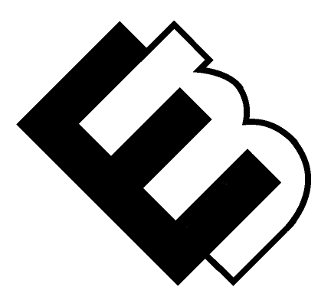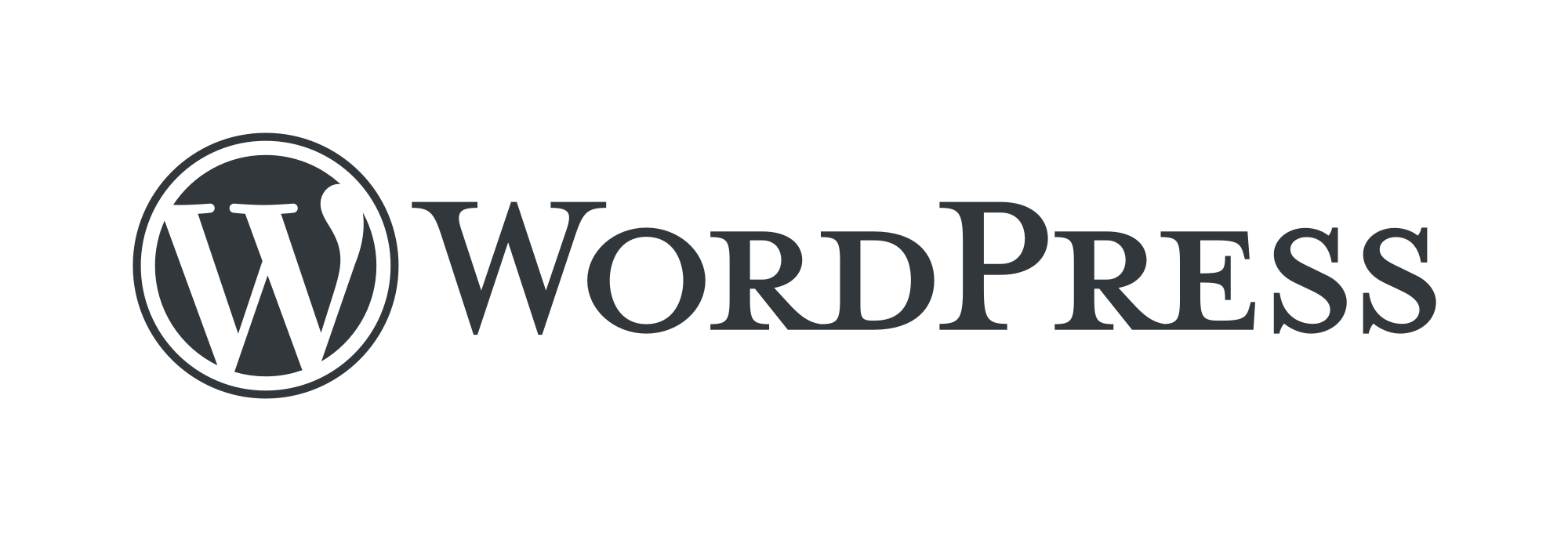Creating Your First WordPress Blog Post: A Step-by-Step Guide
This how-to guide is optimized for people who want to start blogging on their WordPress site but need help getting started with creating their first blog post.
Creating Your First WordPress Blog Post: A Step-by-Step Guide
So, you’ve decided to start a blog using WordPress – congratulations! Now comes the fun part: creating your first blog post. Writing and publishing your first post can feel a bit intimidating, but with WordPress, it’s actually quite easy. In this step-by-step guide, we’ll walk you through the process of creating your first WordPress blog post.
Step 1: Log in to Your WordPress Dashboard – To create a new post, you’ll need to log in to your WordPress dashboard. This is where you manage your WordPress site, including creating and publishing posts. Once you’re logged in, you’ll see the WordPress dashboard.
Step 2: Navigate to the Posts Section – From the WordPress dashboard, navigate to the Posts section. Click on the Posts tab in the left-hand menu to see a list of all the posts on your site.
Step 3: Click on the Add New Button – To create a new blog post, click on the Add New button located at the top of the screen. This will take you to the WordPress editor, where you can create your post.
Step 4: Enter a Title for Your Post – The first thing you’ll need to do when creating your post is to enter a title. This will be the headline for your blog post, so make it catchy and attention-grabbing.
Step 5: Create Your Post Content – Once you’ve entered your title, it’s time to create your post content. This is where you can write your blog post, add images, videos, and any other media you want to include. Use the formatting options in the editor to format your text, such as adding headings, bold text, or bullet points.
Step 6: Add Categories and Tags – To help organize your blog posts, you can add categories and tags to each post. Categories are used to group related posts together, while tags are used to describe the content of your post. Add relevant categories and tags to your post to help your readers find related content on your site.
Step 7: Set a Featured Image – A featured image is the main image that will appear at the top of your blog post. This image should be visually appealing and relevant to your post. To set a featured image, click on the Set Featured Image button on the right-hand side of the editor, and choose an image from your media library or upload a new one.
Step 8: Preview and Publish Your Post – Before you publish your post, you can preview it to see how it will look on your site. Click the Preview button to see a preview of your post. If you’re happy with how it looks, click the Publish button to make your post live on your site.
Congratulations, you’ve just created your first WordPress blog post! Now that you know how easy it is to create posts in WordPress, you can start writing and publishing more content to your site. Just remember to keep your content interesting, engaging, and relevant to your audience, and you’ll be well on your way to building a successful blog.