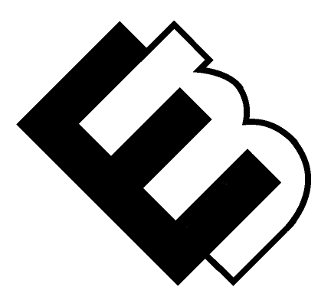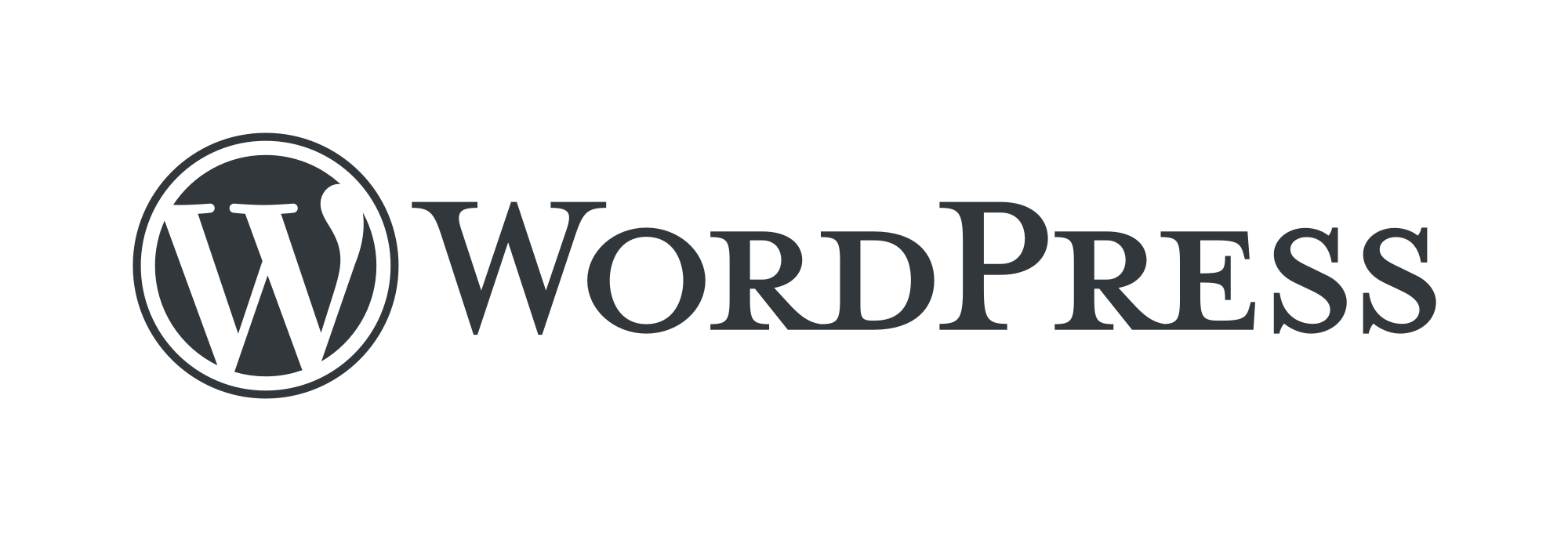How to Install WordPress: A Step-by-Step Guide
This how-to guide is optimized for people who are looking for specific instructions on how to install WordPress on their website.
WordPress is a popular content management system that powers millions of websites around the world. If you’re looking to create a website with WordPress, the first step is to install the platform on your web hosting account. In this step-by-step guide, we’ll walk you through the process of installing WordPress.
Step 1: Choose a Web Hosting Provider
Before you can install WordPress, you’ll need to choose a web hosting provider. There are many web hosting providers available, and some even offer one-click WordPress installations. When choosing a web host, consider factors such as uptime, customer support, and pricing.
Choosing a web hosting provider is an essential step in setting up your WordPress site. There are many web hosting providers to choose from, and it’s important to choose one that can meet your needs.
Uptime
One of the most critical factors to consider when choosing a web host is uptime. Uptime refers to the amount of time your site will be available online. A reliable web host should have an uptime guarantee of at least 99.9%, which means your site will only experience downtime for less than an hour per year.
Customer Support
Another factor to consider is customer support. A web host should offer customer support around the clock, via phone, email, or live chat. A responsive support team can help you quickly resolve any issues that may arise with your site.
Pricing
Pricing is also a crucial factor to consider. Look for a web host that offers affordable pricing plans that fit within your budget. However, keep in mind that the cheapest option may not always be the best. Make sure to check what features and resources are included in the pricing plans.
Other factors
Other factors to consider when choosing a web host include server location, security measures, and ease of use. Take the time to research and compare different web hosting providers before making a decision to ensure that you choose the best one for your WordPress site.
Step 2: Choose a Domain Name
Choosing a domain name is an important step in setting up your WordPress site. Your domain name is the address that people will use to access your website, so it’s important to choose something that is memorable, easy to type, and reflects your brand or content.
Here are some tips for choosing a domain name:
- Keep it short and simple – Your domain name should be easy to type and remember. Avoid using hyphens or numbers, as they can make your domain name more difficult to remember and type.
- Use keywords – Including relevant keywords in your domain name can help with SEO and make it easier for people to find your website.
- Avoid trademarked names – Make sure that your domain name isn’t already trademarked by another company to avoid legal issues.
- Consider the extension – The most common domain extension is “.com”, but there are many other options such as “.net”, “.org”, and country-specific extensions like “.co.uk”. Consider what extension will best suit your website and audience.
- Check availability – Before finalizing your domain name, make sure that it’s available for registration. You can use domain name registrars like GoDaddy or Namecheap to check availability and register your domain name.
Choosing the right domain name is an important part of building a successful website. Take the time to choose a name that reflects your brand and content, and that is easy to remember and type.
Step 3: Download the WordPress Installation Files
Once you’ve signed up for a web hosting account and chosen a domain name, the next step is to download the WordPress installation files. You can download the files from the official WordPress website. Once you’ve downloaded the files, unzip the file and save it to your computer.
After downloading the WordPress installation files, the next step is to upload them to your web hosting account. Most web hosting providers offer a control panel, such as cPanel, which allows you to easily upload files to your account.
Once you’ve logged into your control panel, locate the “File Manager” or “FTP” section. If you’re using File Manager, click on “Upload” and select the WordPress zip file from your computer. If you’re using FTP, connect to your account using an FTP client and upload the WordPress files to the “public_html” directory.
Step 4: Create a MySQL Database
After uploading the files, you’ll need to create a database for your WordPress site. Most web hosting providers offer a tool, such as phpMyAdmin, to help you create a database. Once you’ve created the database, you’ll need to enter the database information into the WordPress installation wizard.
WordPress requires a MySQL database to store your website’s data. Most web hosting providers offer a tool in their control panel that allows you to create a new database. If you’re not sure how to create a database, contact your web hosting provider for assistance.
Step 5: Upload WordPress Files to Your Web Hosting Account
Once you’ve created your database, the next step is to upload the WordPress files to your web hosting account. You can do this using an FTP client or by using the file manager in your web hosting control panel. Upload the files to the root directory of your website.
Step 6: Run the WordPress Installation Script
With the WordPress files uploaded to your web hosting account, the next step is to run the installation script. To do this, navigate to your website’s URL and add /wp-admin/install.php to the end of the URL. This will take you to the WordPress installation page.
Finally, follow the installation wizard to complete the installation process. You’ll need to enter basic information about your site, such as the site title and admin username and password. Once you’ve completed the installation, you’ll be able to log in to your new WordPress site and start customizing it.
Step 7: Complete the Installation Process
The WordPress installation process is straightforward and only takes a few minutes to complete. Follow the on-screen instructions to complete the installation process. You’ll need to enter your database details, choose a username and password for your WordPress site, and select your language preferences.
Step 8: Login to Your WordPress Dashboard
Once you’ve completed the installation process, you can log in to your WordPress dashboard using the username and password you created during the installation process. From here, you can customize your website, add content, and install plugins and themes.
In conclusion, installing WordPress is a straightforward process that can be completed in just a few steps. By following this step-by-step guide, you can install WordPress on your website and start creating your own website in no time. If you run into any issues during the installation process, don’t hesitate to reach out to your web hosting provider for assistance.